Pre-built content blocks offer pre-defined layouts for your text, titles and images. For example, you may want to quickly add a content area to your page with text wrapped around an image or create blocks of text with a consistent title. With our Website Builder Tool, you can choose from 11 pre-built content block options to suit your needs.
To insert a pre-built content block into your page:
1. Navigate to the Page Editor tab in the Website Builder Tool and click the Text + Image option to expand a drop-down list with available content block types.
Figure A. Text + Image Option under Page Editor Tab
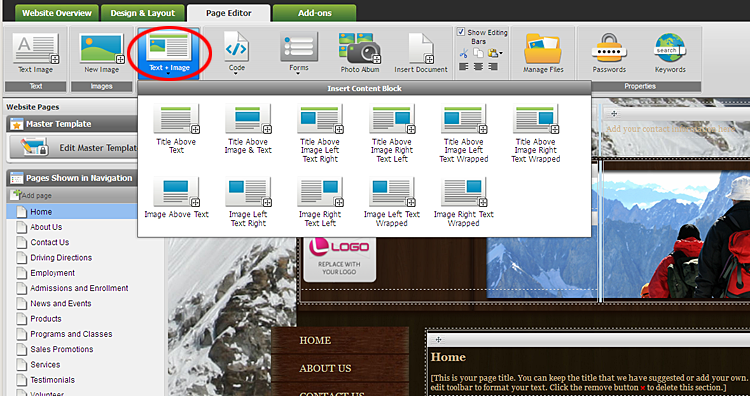
2. Select the content block option that you would like to use (e.g., Image Right Text Wrapped, Title Above Image & Text, etc.) and drag it to the desired location on the page.
3. If the content block you have selected has an image, click the placeholder graphic to replace it with your own image.
Figure B. Replacing a Placeholder Image
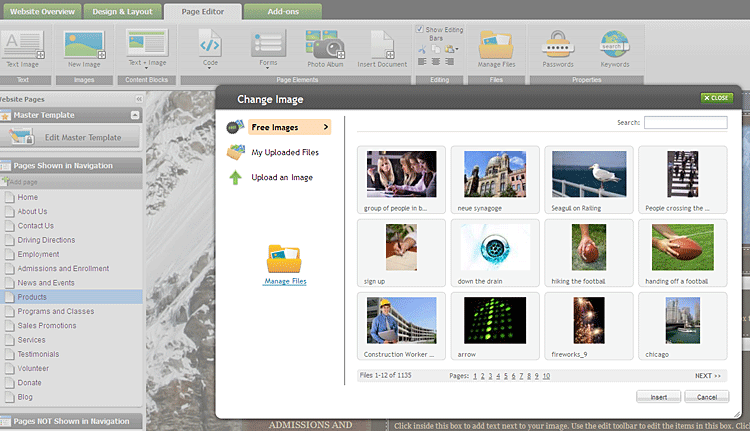
4. To replace the default title or body text, click inside the content block and enter your text. Use the inline text editor that pops up when you click on a content block to format your text.
Figure C. Editing Text in Pre-built Content Block
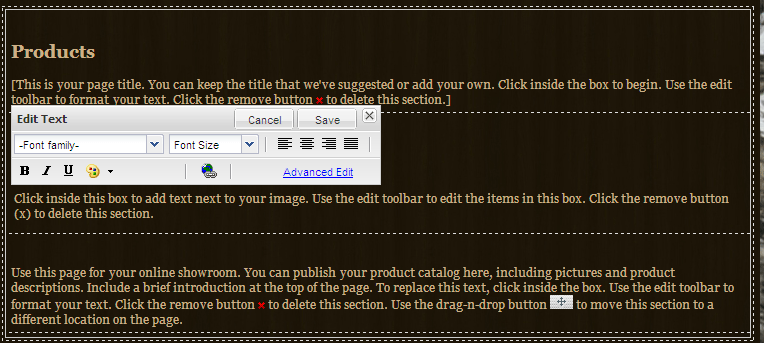
5. To edit any of the elements in a pre-built content block, click the Edit button in the toolbar at the top of the content area and select the element you wish to modify.
6. To delete a content block, select the Remove button in the toolbar at the top of the content area.
Figure D. Editing Toolbar
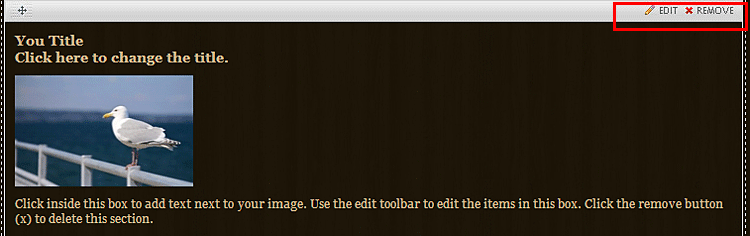
Your work is saved automatically every few seconds in the Website Builder. To save your changes explicitly, use the Save button in the text and image editors or click Save in the top right corner of the Website Builder window.
As always, make sure to publish your website for the new content to appear live on the Internet.