Fresh content is not only important for keeping your website visitors engaged but it is also a critical step to getting your website listed in the search engines. Typically, the best websites are updated on a regular basis and contain a lot of relevant subject content and therefore tend to appear near the top of search results. Adding text to your website is easy with our Website Builder Tool.
Begin by opening a page in the Website Builder Tool where you would like to add or edit text and click the Page Editor tab. You can type your text into one of the content blocks that appear on the page or click the New Text icon in the top panel and drag and drop it to the desired area on the page to insert copy.
Figure A. New Text Option

Use the inline editor to make quick changes to your text format, including:
- Selecting a new font family, color and size
- Making your text bold, italic or underlined
- Aligning the text to the left, right or center or making it appear justified on the page
- Creating a hyperlink to a page on your site, another website, an email address or a file stored somewhere on your site.
Make sure to click Save once you are done entering and editing text. To close the inline editor, simply click anywhere on the page outside the text area.
Figure B. Inline Text Editor
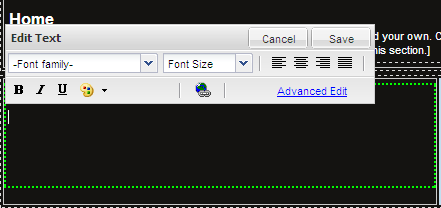
Click Advanced Edit in the inline text editor to take advantage of additional editing options that include:
- Pre-defined formats for headers and other text elements
- Spell checking option
- Bulleted list
- Highlighter
- A tool for inserting and editing tables
- A tool for editing html source code
Figure C. Advanced Text Editor
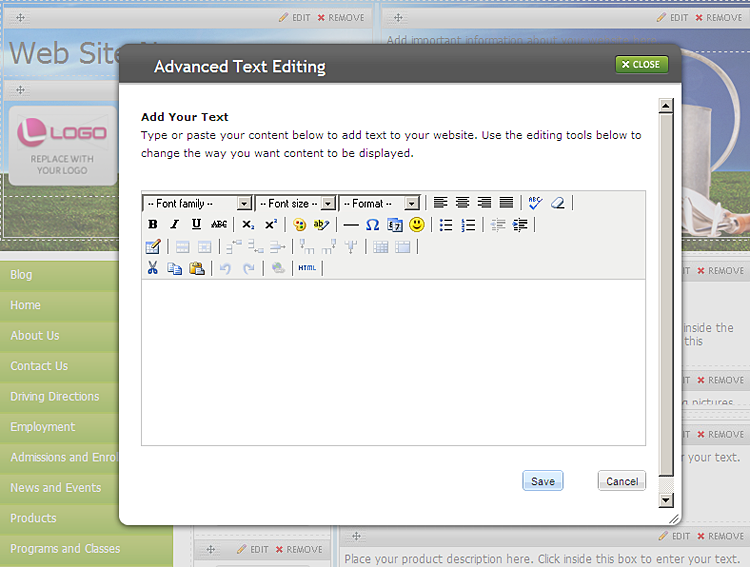
Remember to click Save to apply your changes permanently.
You can preview what your newly added or edited text will look like on the published site by clicking Preview in the top right corner of the screen. As always, remember to publish your site for the new text to appear live on the Internet.