As you create or edit your website in the Website Builder Tool, the changes that you make will not be live until your publish your site. To do so, click the Publish button in the top right corner of the screen or use the Publish option in the top panel under the Website Overview tab.
Figure A. Publish Button

There are two options for publishing your site:
Quick Publish - Use this option to update your website with the latest changes.
Advanced Publish - Use this option to access advanced features that include:
- Saving the current version of your site that you may use later to restore the previous content.
- Running a normal publish similar to the Quick Publish option.
- Running a full publish that republishes all files on your site.
- Running a full publish and removing unused files and folders in your website directory.
- Placing a link to the Network Solutions on your website as a way to raise your site ranking and credibility in the search engines.
Figure B. Advanced Publishing Options
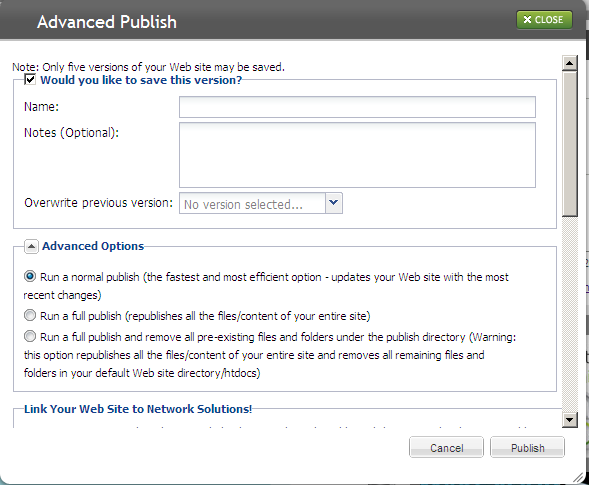
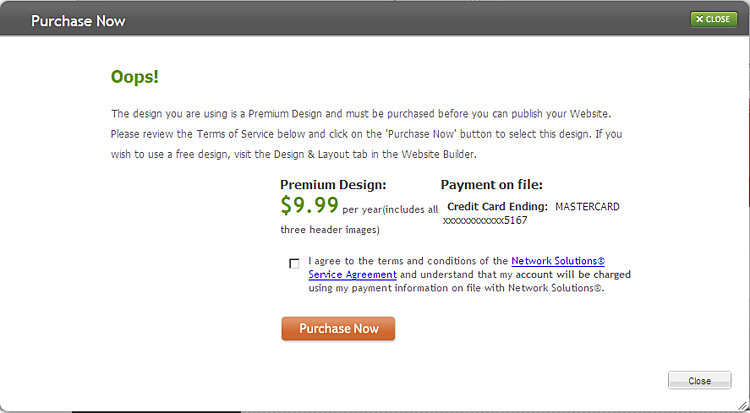
If you have selected one of our premium design templates but have not purchased it yet, you will be required to do so before you can publish your site. In the popup window, select the checkbox to agree to the terms and conditions and click Purchase Now to purchase the selected template using your method of payment on file with Network Solutions.
Figure C. Purchasing a Premium Design
Once your website has been published, a confirmation message will be displayed featuring the URL of the live site that you can click on to visit your website.
Figure D. Confirmation Message
